🖥️ How Google Forms Automate Grading
What if Google Forms not just graded quizzes but gave feedback?
Tired of learning new school software every ten seconds? Ever wish quizzes would grade themselves? What if Google Forms not just graded quizzes, but gave feedback with correct answers and explanations? And most of all, what if it’s fast and easy?
This post continues my recent Google Forms Primer. See below.
The Big Picture. Using Google Forms (GF) for quizzes allows instant feedback regarding correctness and the reasons why. School accounts allow “Locked mode,” which prevents students from straying elsewhere. Lastly, learn why GF, while not as powerful as other software, offers a better experience.
But before reading, why not try it out?
💡 Google Forms Tip! Reminder: Google Forms allows importing questions from prior forms or copy-pasting multiple choice answers.
⚙️ How It Works. Simply create your form as normal, then change your settings. Go to Settings > Make this a quiz. What else does it offer? Scroll down.
Respondent Settings. This includes Missed Questions, Correct Answers, and Point Values.
Responses. This includes Collect email addresses, Send responders a copy, Allow response editing [after the fact], and Limit to 1 response.
Presentation. This includes Show progress bar, Shuffle question order, Confirmation message, Show link to submit another response, View results summary, and Disable autosave for all respondents.
Defaults. Form defaults include Collect email addresses by default and Question defaults include Make questions required by default.
🔒 Locked Mode. Locked Mode prevents Chromebooks from leaving the quiz page. Go to Settings > Chromebook settings > Locked mode.
💡 Google Forms Tip! Need believable wrong answers? Crowdsource! Give a quiz as review using open-ended questions, then recycle the wrong answers.
💯 Adding Points. Under Settings and Make this a quiz, questions default to one point. However, if you add ID fields, set names to zero points. Adjust answers within individual questions.
Answers: Click the blue Answer key in the lower left to highlight the correct answer in green. A green checkmark will appear in the right.
Points: Adjust points in the upper right then hit the blue Done in the lower right.
Adding Feedback. During the previous step hit Add answer feedback in the lower left to program feedback. However, this comes with two limitations:
1. Feedback exists for right OR wrong answers, not individual wrong answers. Note the link and video attachment features.
2. Programming feedback helps but exponentially adds to time.
Viewing Results. As with any other Google Form, the Responses tab displays data in real time. This includes a breakdown of Average scores, Median scores, and the Range. GF also calculates Frequently Missed questions with the appropriate graphs.
Also: Results break down by Summary, by Question, and by Individual.
If you wanted to review answers in real time (after students complete the quiz!), proceed like a normal Google Forms Discussion. Results will remain anonymous.
To view results as a spreadsheet, hit View in sheets in the upper right (of Responses).
💡 Google Forms Tip! What if you automated one quick grade per week? If you grade student writing notebooks in class, this shifts your grading time for a third assignment.
✍️ Optional Fields. What if you want students to answer optional questions? Hit the Optional toggle in the lower right. Consider these uses:
Explain Your Answer. Encourage students to explain responses in follow up fields. Grade if you want, but sometimes these insights help explain how they understand the content.
Brain Dump. Encourage students to write what they know that was not tested. This retrieval practice friendly activity helps account for what we did not asses.
Still Unclear. Encourage students to ask clarification questions for the content. What do they not understand? What do they wish would be explained?
Between the Lines. LMS platforms like Canvas also self-grade and potentially synch with grading software. Yet I prefer Google Forms. Why?
1. GF can display results in spreadsheet form, allowing compiling open-ended questions. Canvas does not play well here.
2. Canvas has a more powerful rich text editor, but nauseating interface. GF does less, but allows quicker programming. Without the headache.
3. GF has “Locked Mode” while Canvas does not. This addresses cheating.
🏆 The Bottom Line. What Google Forms lacks in rich text editing and synching with LMS systems, it more than compensates with quick editing and viewing results. If used for retrieval practice, crowdsourcing answers and programming feedback pays dividends. And did I mention it’s easy?
🔮 Next Time. What if Google Forms accelerated data collection by aggregating results without the hassle of programming spreadsheets right away? What if you wrote observations about student writing like a lab notebook yet used Google Forms to organize it as a spreadsheet?
📚 Further Reading. Feel free to explore previous posts about Google Forms.
Three Big Benefits to Teaching with Student Writing (9/2024)
Google Forms for Teachers: A Primer (5/2025)
🎁 New to the blog? Check out my recent starter pack as well as a Google Drive Folder with FREE classroom resources! Also, The Honest School Times has your schooling satire.
🏆 Fan Favorites
✏️ Teach Writing Tomorrow
📓 Other Writing Tricks



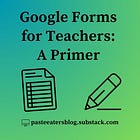
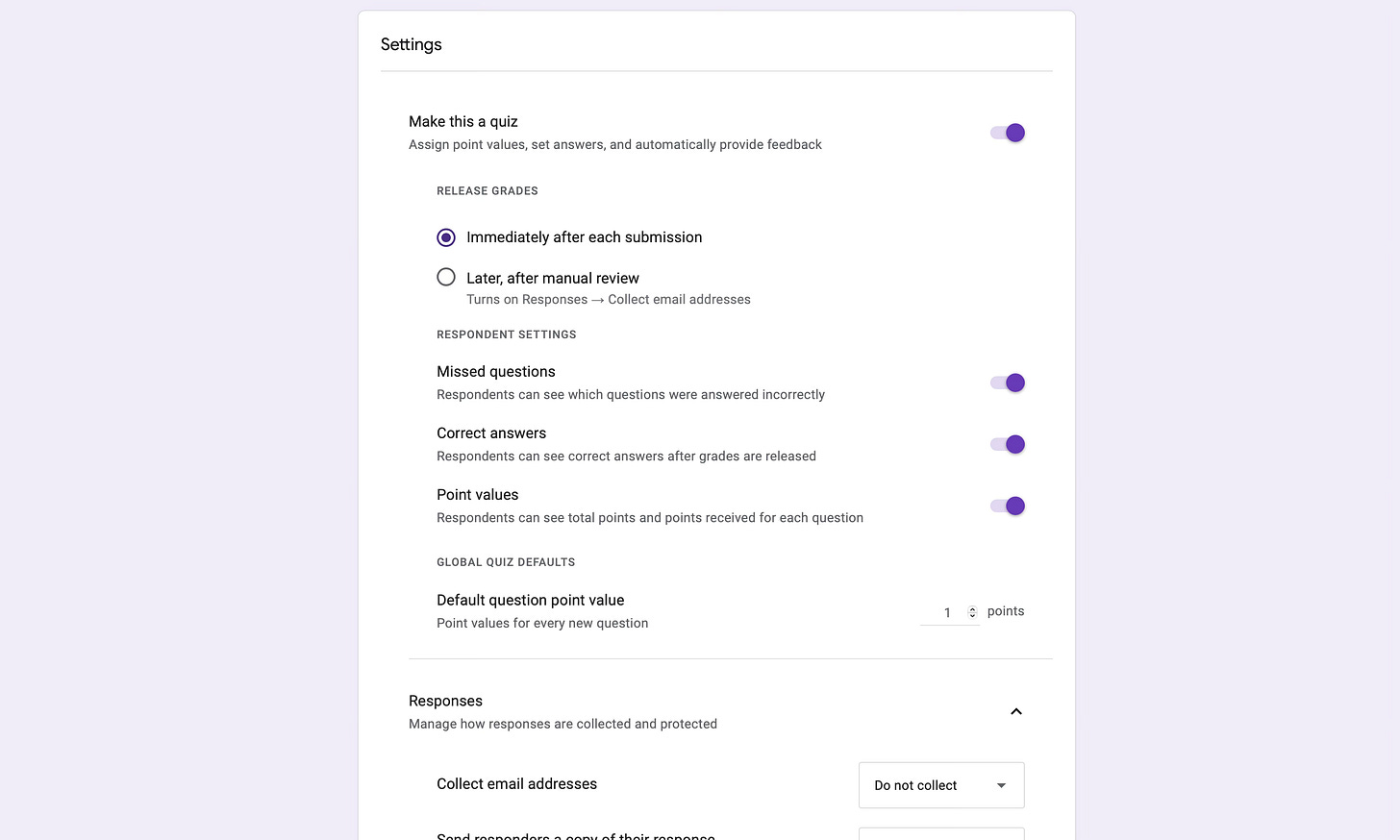
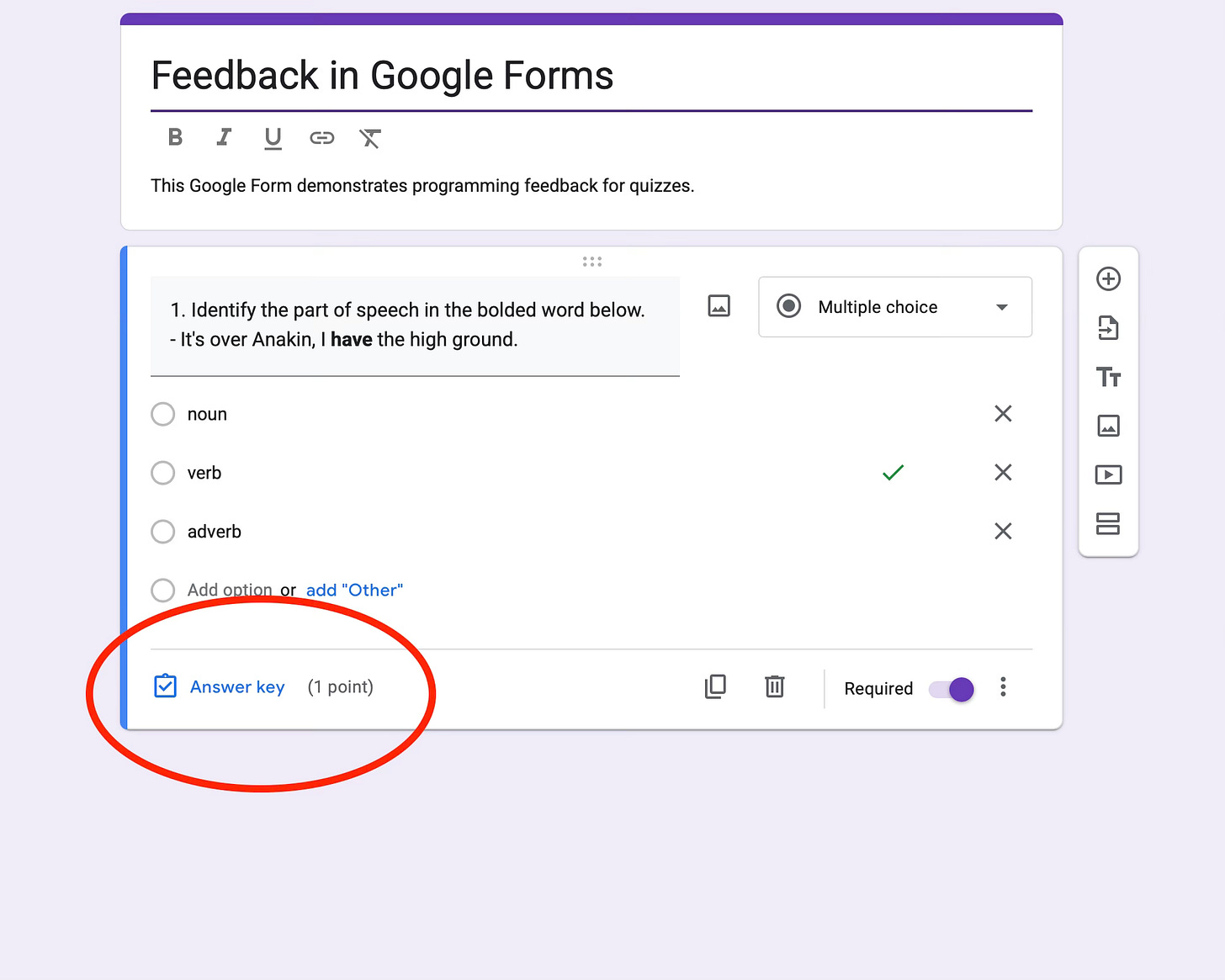


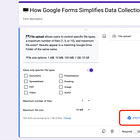
I did this ALL THE TIME during remote learning during Covid. Not for everything, but for lots of things. I knew students could look stuff up on their phones at home, so I didn't even worry about locking things but used quizzes like this for informal/formative assessments. The key for students to learn from these things is providing the feedback for correct and incorrect answers.