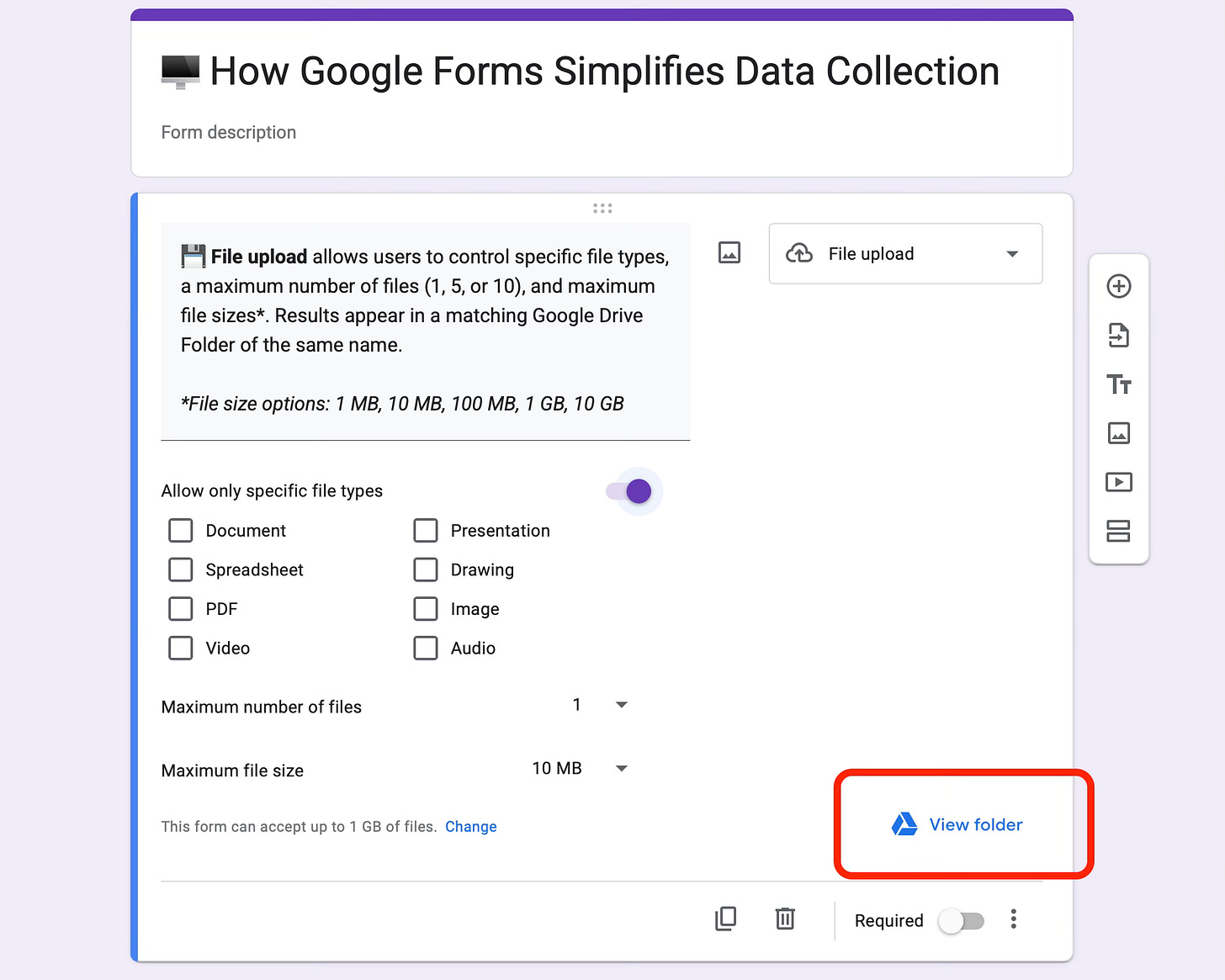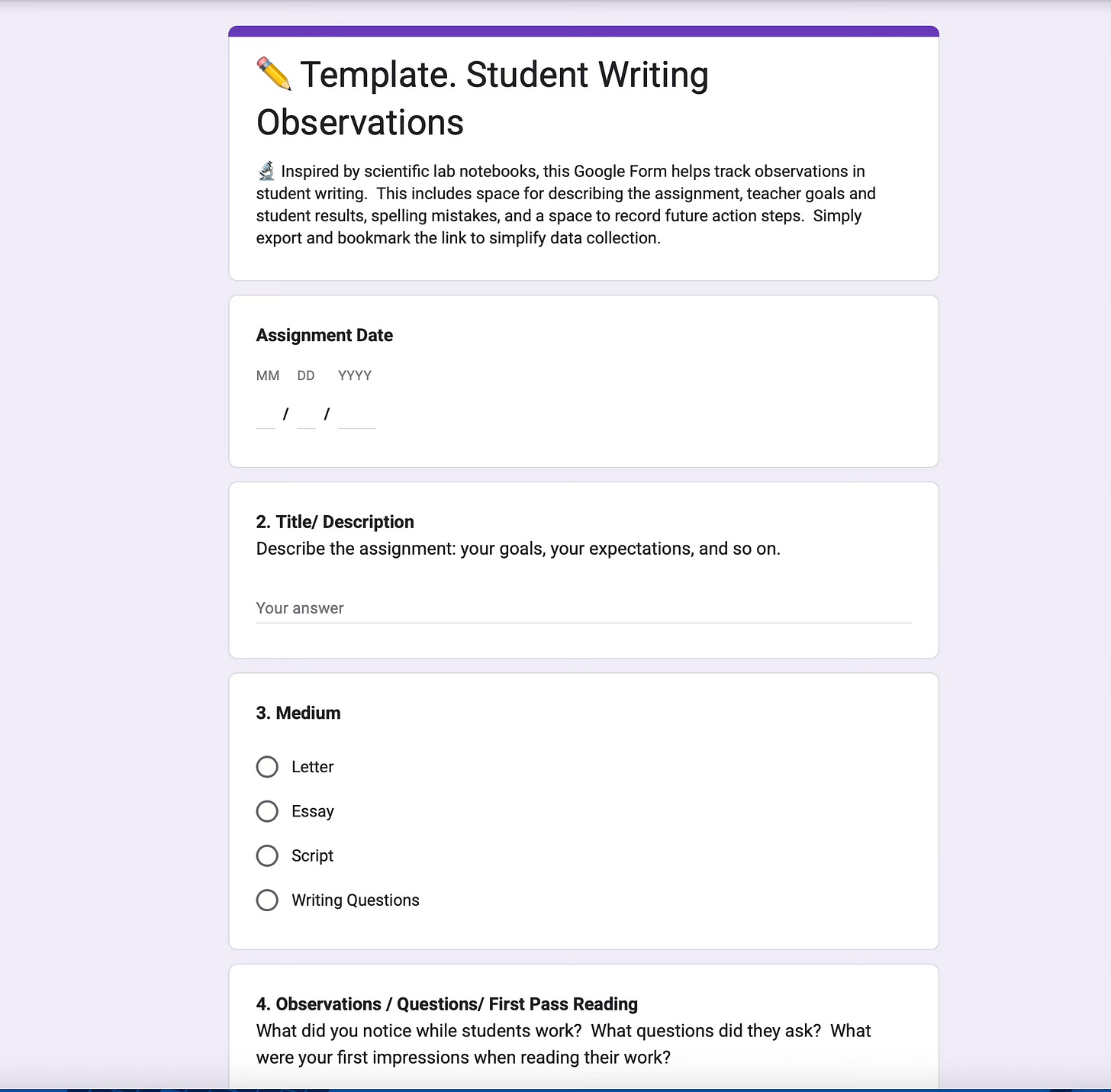🖥️ How Google Forms Simplifies Data Collection (for Writing)
What if you just bookmarked and used your own Google Forms?
Note: This post continues a previous post from this summer:
What if you have data entry without urgent deadlines? Why not input now and worry about output later? Why not use Google Forms... on yourself?
🎩 The Big Picture. Google Forms excels at data collection because questions create spreadsheets. But sometimes you want data entry without the spreadsheet. Sometimes you want to digitize and dash, saving spreadsheets for later.
⚙️ How It Works. Google Forms for data collection needs one core sentence: Create the form, publish the link, then bookmark in your browser. That’s it. You complete your own form. The form-as-input postpones output.
And no, you don’t even have to share your own form with others.
Spreadsheets allow sorting information for later use (dates, names, etc.), including copy-pasting to word processors. This constrains complexity by allowing information to be reconstructed later on.
Workflow. Contrast the blank page and the thoughtful form: The blank page leaves wide open spaces. Moves must be remembered. On days when you’re frazzled, remembering what to remember adds additional mental strain.
The form predicts and guides, listing steps and options. Questions become as intuitive as you want. So consider your task, consider where you spend the most time, and automate accordingly.
🤔 Yes, but. "So you're sure saying to make a Google Form for yourself? Why worry about generating results later when you can just do it then? Isn't that more work?"
Not all data collection occurs in real time. Without urgency, digitizing (remembering) matters more than publishing. So write now, organize later.
💡 Google Forms Tip! If you will copy-paste information in a word processor, don't forget to type your headings in Google Forms!
🔎 Useful Functions. While the basic multiple choice, dropdown, and constructed response seems fairly straightforward, I wanted to highlight other useful options.
Date. While Google Forms timestamps, this allows adding dates other than right here, right now. This allows for information to be constructed chronologically later on.
Checkboxes. Checkboxes display information separated by commas, which plays well with quick but predictable descriptions (adjectives). See the data-set below.
File Uploads. Uploads allow constraining file types, file sizes, and attempts. Results will automatically load into a Google Drive Folder with a title that matches the form. While this double-dips if you already have files, it may work elsewhere. (See the picture.)
Checkbox Descriptions. The following data set came from red, blue, yellow, and green. Notice how GF outputs the information separated by commas?
red, yellow, green
blue, green
red
red, blue, yellow, green
red, green
💡 Google Forms Tip! When reflecting on student writing, I leave space for "next steps" to translate regrets into action steps.
In Action. For years I’ve used Google Forms for data collection—for writing! I’ve maintained a yearly lab notebook of sorts which tracks writing mistakes. But the document itself became as hassle as I would input information sporadically.
Google Forms streamlined the process by allowing data entry without managing gigantic documents or worrying about chronological order. I would address the following fields:
1. Date, Title and Description, Medium
2. Observations/Questions Asked, Numbers, Errors (as Checkboxes), Spelling Errors
3. Summary, Next Steps, To Change
🥇 The Bottom Line. Bookmarking your own Google Form isn't deep, but it's counterintuitive for most. If data entry matters more than publishing, Google Forms becomes a powerful tool for entering now and analyzing later.
🎁 New to the blog? Check out my recent starter pack as well as a Google Drive Folder with FREE classroom resources! Also, The Honest School Times has your schooling satire.
⏰ Recent Posts
🏆 Fan Favorites
✏️ Teach Writing Tomorrow
📓 Other Writing Tricks