🖥️ Google Forms for Teachers: A Primer (+ Templates)
Why Google Forms is the most versatile tool you don’t use.
Note: This post blends previous posts about Google Forms, but starts from much further back. Since Google offers living, breathing software, this post will be current to May 2025.
What if the best software for surveys also helped writing? What if saving responses helped crowdsource examples? And what if this software took little training?
The Big Picture. Google Forms (GF) provides a flexible and powerful tool for interactive discussions, teaching writing, giving surveys, data collection, grading quizzes and beyond. It replaces paper-heavy tasks like entrance-exit slips with a paperless alternative. The best part? GF provides easy printing and archiving of student work!
Five Uses. Despite years with Google Forms, I’m always imagining new uses. Here are five fast uses for your classes tomorrow:
1. Interactive Discussions*. More on this soon. Load the response page for instant, anonymous discussions for everything from surveys to practicing writing.
2. Entrance-Exit Tickets. Why not replace hundreds of paper slips with an easily printable spreadsheet? This also works with Know, Want to Know, Learn (KWL) forms.
3. Student Surveys. Why waste time collecting responses and tabulating results? Google Forms will crunch the numbers in real time!
4. Graded Quizzes. GF automates grading simple, multiple choice quizzes. While it will not synch with learning management systems, you can print results as spreadsheets.
5. Data Collection for Teachers. Why not create personal forms for data collection? Just add your dates, checkboxes, and text fields. Answer the form again and again letting Google Sheets organize the end result for you.
💡 Tip! GF allows copy-pasting multiple choice responses or importing questions from other forms entirely. Just copy-paste or select “Import questions” from the side menu.
Getting Started. GF offers an easy learning curve with the ability to duplicate responses, duplicate forms, and import questions from other forms.
Step 1: Create ID fields such First Name, Last Name, and Class Hour for easy sorting. GF will always collect time stamps.
Step 2: Add or import questions.
Step 3: Limit responses. School accounts (often?) allow responses to be restricted from within the corporation.
Viewing Responses. Either view responses anonymously within Responses or generate a spreadsheet by clicking Link to sheets within Responses.
💡 Tip! Want some questions to be optional? Click the lower right toggle. This works well if you want optional feedback for multiple choice questions.
Inserting Media. GF allows inserting basic multimedia. When adding questions, the right hand side will add images (from uploading, Google Drive, Google Images, and more) and YouTube (either searching or adding URLs).
Available Fields. Google Forms offers many different fields. As of May 2025, you can select the following: Short Answer, Paragraph; Multiple Choice, Checkboxes, Dropdown; File Upload; Linear Scale, Rating, Multiple Choice, Checkbox Grid; Date, Time
Limiting Responses. Respond Validation (RV) allows limiting constructed responses with number ranges and character ranges. This eliminates off topic data. Just hit the three dots in the lower right and experiment away!
Number: Greater than, Greater than or equal to, Less than or equal to, Equal to, Not equal to, Between, Not between, Is number, Whole number
Regular expression: Contains, Doesn't contain, Matches, Doesn't match
Text: Contains, Doesn't contain, Email, URL
Length: Maximum character count, Minimum character count
🏆 Google Forms Discussions. My favorite application allows real-time writing feedback. Students just need to complete a text field—either typing something new or copy-pasting a working snippet—then the teacher displays and discusses the live results. For more, see my post “Five Ways Google Forms Help Teach Writing.”
Graded Quizzes. GF allows simple grading. Should you program a wrong answer, GF will recalculate in real time. Just don’t forget to make student names worth zero!
Step 1: Create your quiz, adding names and class hours followed by the questions.
Step 2: Go to Settings and Make this a quiz. This also opens other quiz settings.
Step 3: Program responses. For each question, hit Answer key in the lower left to program points and add correct responses.
Going Deeper. Quiz mode not only display correctly or incorrect answers, but allows programming feedback for incorrect answers.
Displaying Correct: From Settings, decide whether you want (a) missed questions, (b) correct answers, and (c) point values to display.
Limiting Responses: From Responses, decide whether you want (a) response editing or (b) limiting responses (single or multiple submissions).
Programming Feedback: Within the questions, hit Answer key > Add answer feedback. But beware! This increases programming time.
🔮 Next Steps. What questions do you have about Google Forms? From here, I’d love to go more in-depth about Google Forms Discussions, creating quizzes and surveys, and so on. Drop a line in the comment section!
📚 Further Reading. Feel free to explore previous posts about Google Forms.
🎁 New to the blog? Check out my recent starter pack as well as a Google Drive Folder with FREE classroom resources! Also, The Honest School Times has your schooling satire.
🏆 Fan Favorites
✏️ Teach Writing Tomorrow
📓 Other Writing Tricks







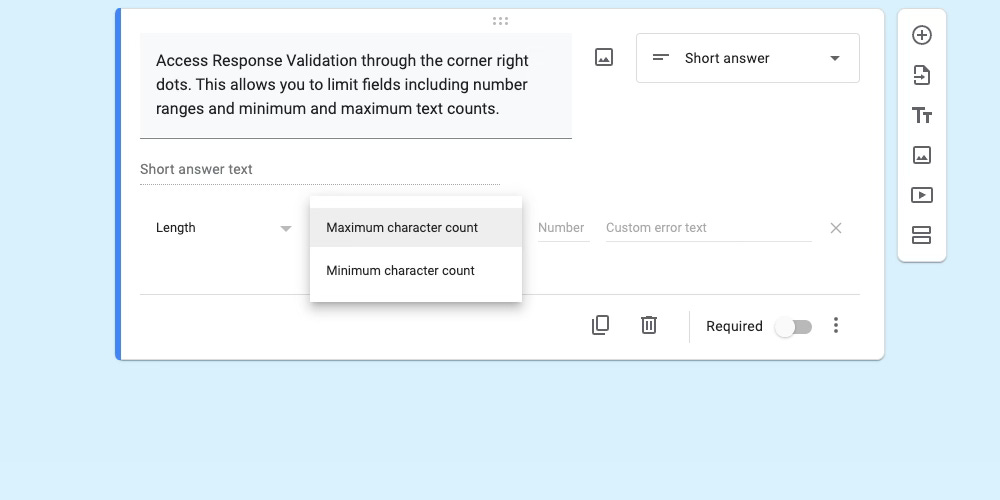

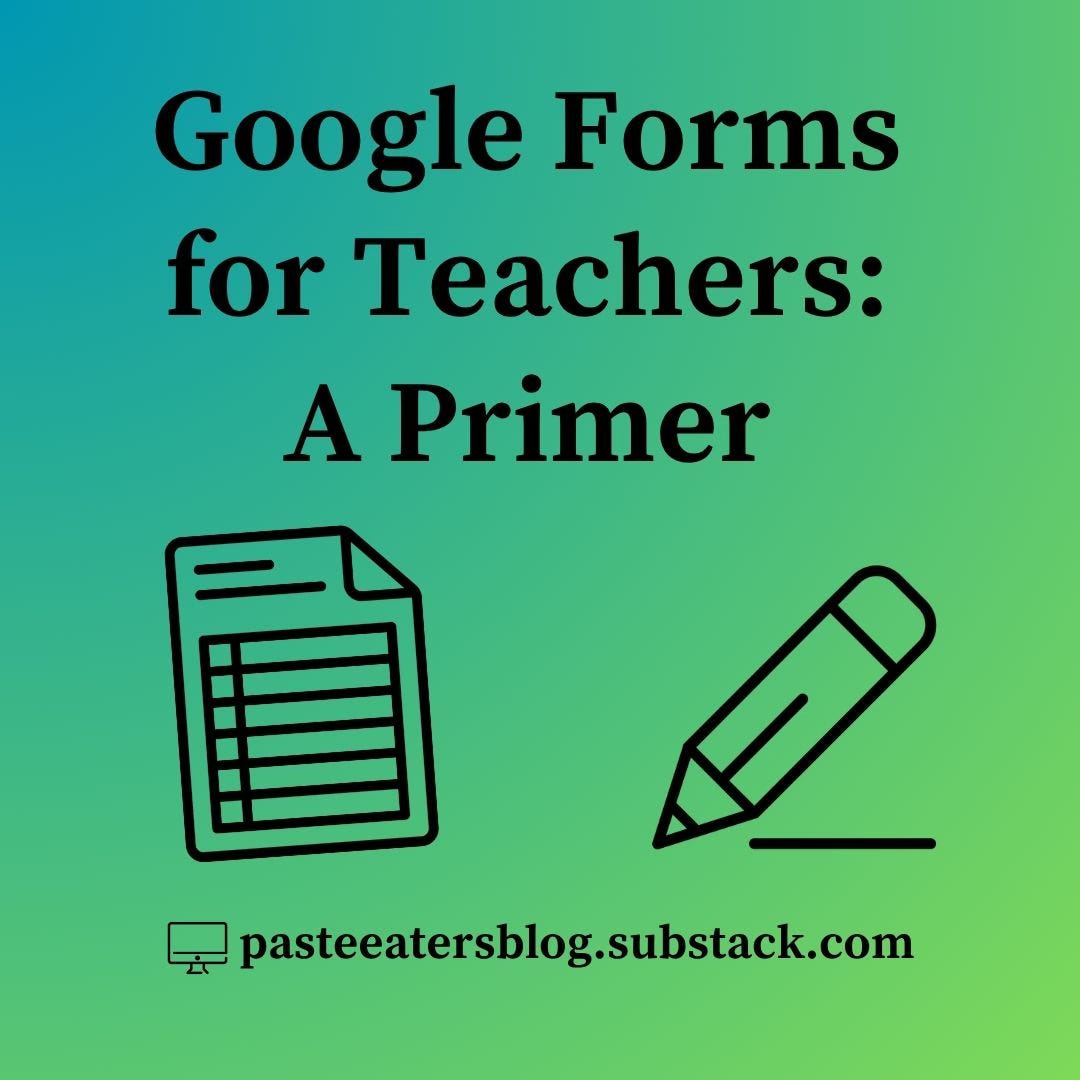
Thank you for all of these tips. I will be referring to this regularly!